WhatsApp Web: Access Your Messages from Your Desktop
WhatsApp Web is a powerful tool that allows WhatsApp users to access and manage their messages, contacts, and media directly from their desktop or laptop computer. It syncs seamlessly with the WhatsApp app on your mobile device, providing the convenience of a larger screen and a full keyboard for a smoother messaging experience. In this article, we will take a closer look at WhatsApp Web, how to set it up, its features, and the benefits it offers.
What is WhatsApp Web?
WhatsApp Web is an extension of the WhatsApp mobile application that allows you to use WhatsApp on your computer through a web browser. By syncing with the WhatsApp app on your smartphone, WhatsApp Web mirrors your conversations and media in real time, letting you manage your messages directly from your computer. It is designed for users who prefer typing on a full-sized keyboard or who want to manage multiple conversations while working on their computer.
How to Set Up WhatsApp Web
Setting up WhatsApp Web is a simple process. Just follow these easy steps:
- Open WhatsApp Web on Your Computer: Open a web browser on your computer and go to the official WhatsApp Web page.
- Open WhatsApp on Your Phone: Open the WhatsApp app on your smartphone and tap on the three dots (Android) or go to “Settings” (iPhone).
- Choose WhatsApp Web: Select the “WhatsApp Web” option from the settings menu.
- Scan the QR Code: On your computer, you’ll see a QR code. Scan this code with your phone to link the devices.
- Start Using WhatsApp Web: Once the QR code is scanned, your WhatsApp account will be mirrored on your computer, and you can begin using WhatsApp Web.
Key Features of WhatsApp Web
WhatsApp Web brings many of the same features as the mobile app, offering users a seamless messaging experience. Some of the key features include:
- Real-Time Synchronization: WhatsApp Web syncs messages, media, and notifications in real-time with your phone. This means that any actions you take on one device are instantly updated on the other.
- Media Sharing: Just like on your phone, WhatsApp Web allows you to send and receive images, videos, documents, and other types of media.
- Group Chats: You can participate in group chats, send messages, and share media with multiple contacts from your desktop.
- Keyboard Shortcuts: WhatsApp Web supports several keyboard shortcuts for quicker navigation, such as archiving chats, muting conversations, or starting new chats.
- Search Functionality: The search bar allows you to quickly find messages, contacts, or media, making it easier to navigate long chat histories.
Benefits of WhatsApp Web
WhatsApp Web offers a host of benefits, particularly for users who want to manage their messages while working or using their computer. Here are some advantages:
- Improved Productivity: WhatsApp Web makes it easier to stay connected without constantly switching between devices. You can manage conversations, respond to messages, and share media without leaving your desk.
- Larger Screen for Comfortable Viewing: Using WhatsApp Web on a desktop allows you to read messages, view photos, and browse media with greater ease on a larger screen.
- Faster Typing: Typing on a computer keyboard is faster and more efficient than on a mobile device, making it easier to send long messages or respond to multiple conversations quickly.
- Convenient File Sharing: You can directly send and receive files from your computer, making it easier to share documents, presentations, or other types of media.
Limitations of WhatsApp Web
Despite the many advantages, there are a few limitations to WhatsApp Web that users should be aware of:
- Phone Dependency: WhatsApp Web relies on your phone to stay connected to the internet. If your phone is turned off, disconnected, or out of range, WhatsApp Web will stop working.
- No Voice or Video Calls: Unlike the mobile version, WhatsApp Web does not support voice or video calls. You can only send and receive text messages and media.
- Browser Compatibility: WhatsApp Web works best with modern web browsers such as Google Chrome, Firefox, and Microsoft Edge. Older browsers may not provide the best user experience.
Security Considerations for WhatsApp Web
WhatsApp Web offers end-to-end encryption, ensuring that your messages and media are private and secure. Only you and the intended recipient can read your messages. To protect your account, make sure to log out of WhatsApp Web after using it, especially if you’re using a public or shared computer. Additionally, ensure that your phone remains secure with a password or biometric lock to protect your privacy.
Troubleshooting WhatsApp Web
If you run into issues while using WhatsApp Web, here are a few troubleshooting tips:
- Ensure Your Phone is Connected: WhatsApp Web requires your phone to be connected to the internet. Make sure your phone is online, either through Wi-Fi or mobile data, and that WhatsApp is open on your phone.
- Re-scan the QR Code: If WhatsApp Web is not syncing properly, try logging out and scanning the QR code again to refresh the connection.
- Clear Your Browser Cache: Clearing your browser’s cache and cookies can help resolve issues with loading or syncing.
- Try a Different Browser: If one browser is not working, try using another supported browser like Google Chrome or Mozilla Firefox.
Conclusion
WhatsApp Web is an incredibly useful tool for anyone who prefers managing their WhatsApp messages from their desktop or laptop. With features like real-time synchronization, media sharing, and keyboard shortcuts, it offers an efficient way to stay connected while working. While there are some limitations—such as phone dependency and the lack of voice/video call support—WhatsApp Web enhances the WhatsApp experience with the convenience of a larger screen and quicker typing. Whether for work or personal use, WhatsApp Web offers a seamless extension of the WhatsApp app, making communication easier and more productive.